Generate a Sample JSON for Integration of Form
- Go to .
-
Click Tools and Audit in the user menu located on the
top right corner under the employee name.

The Tools and Audit page appears.
-
Click Generate Sample JSON for Integrations link or icon
under the Tools and Audit section.

The Generate Sample JSON for Integrations page appears.
-
Select Form from the Json Type
dropdown.
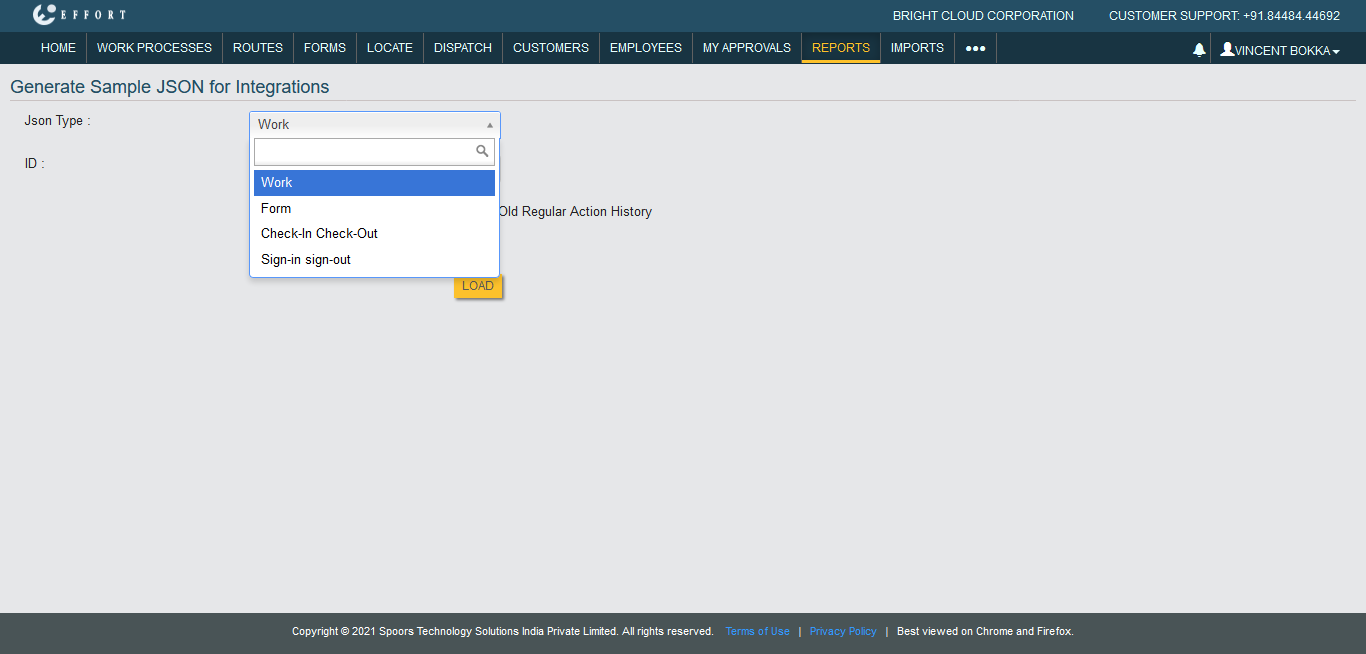
-
Enter form submission ID in the ID field.

Note: You can enter only one form submission ID. -
Select any one from the below options as per your preference.
- Simplified: Select this option to get JSON Data with the form fields information along with the form ID.
- Detailed: Select this option to get JSON Data with the detailed information of the form fields.
-
Click Load button.
The JSON Data is displayed in a new tab.
If you opted for the Simplified option, the output is generated as shown below. If you opted for the Detailed option, the output is generated as shown below.
If you opted for the Detailed option, the output is generated as shown below.
