Modify Entity on Form Submission
-
Go to
The Forms page appears.
-
Select the Form to view the <Form Name> Actions
page.

-
Click Entity Management Flow card under
Requisition And Approval section
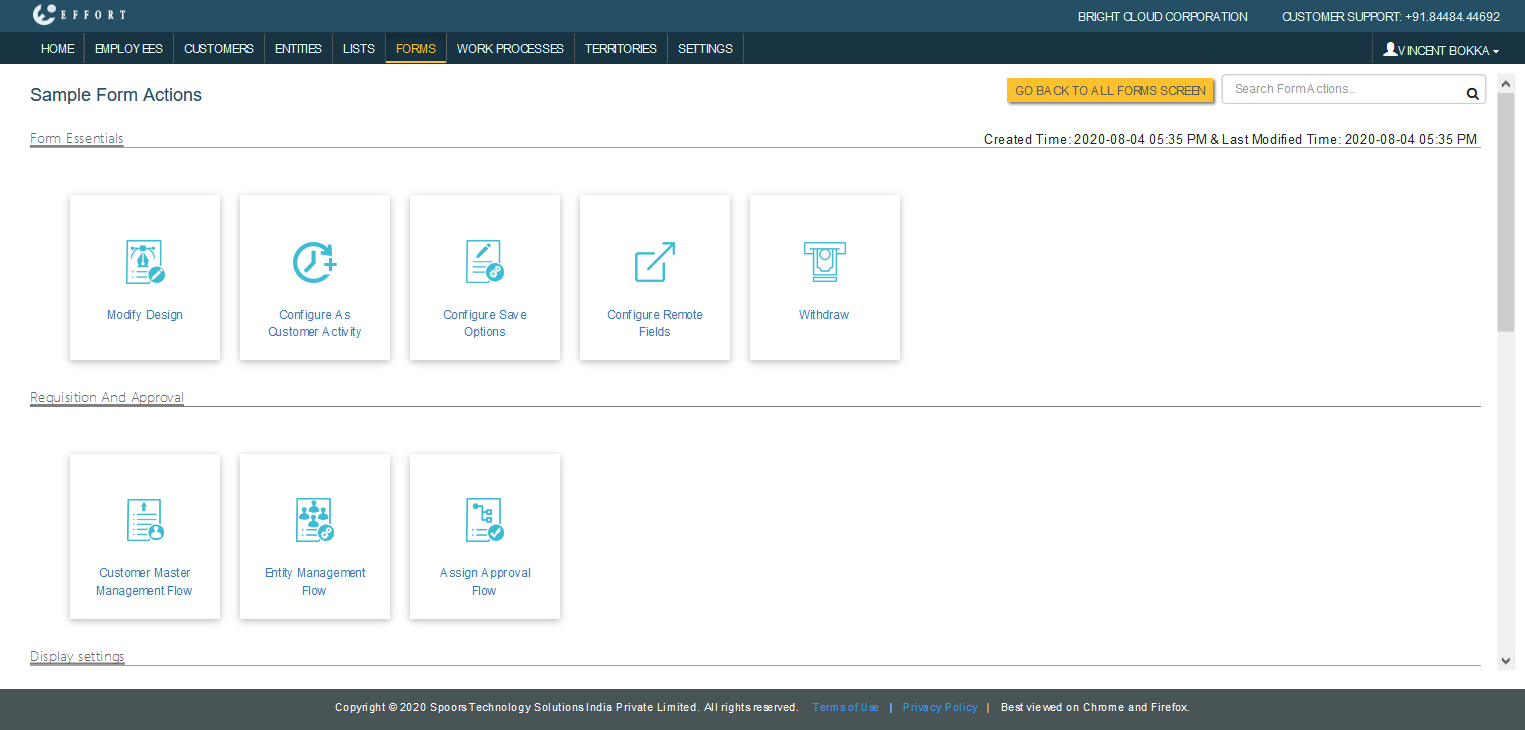
The Employee Custom Entity Mapping pop-up window appears.
-
Click employee icon under Mapping To column.

-
Click Modify option.

- Select approval type from Modify <Entity Name> dropdown.
-
Select mapping options in the Map To section.
- Filled by: The created customer will be mapped to the employee who filled the form.
- Approved By: The created customer will be mapped to the employee who approves the form.
- Select a entity field in the <Entity Name> Field For Update dropdown to modify the existing customer.
- Select the <Entity Name> Fields from the Form Submission Fields in the <Entity Name> Fields Mapping section.
- Click Save or Update.
