Configure Auto Fill Work Fields From Form
-
Go to
The Work Process page appears.
-
Click Action Process card.
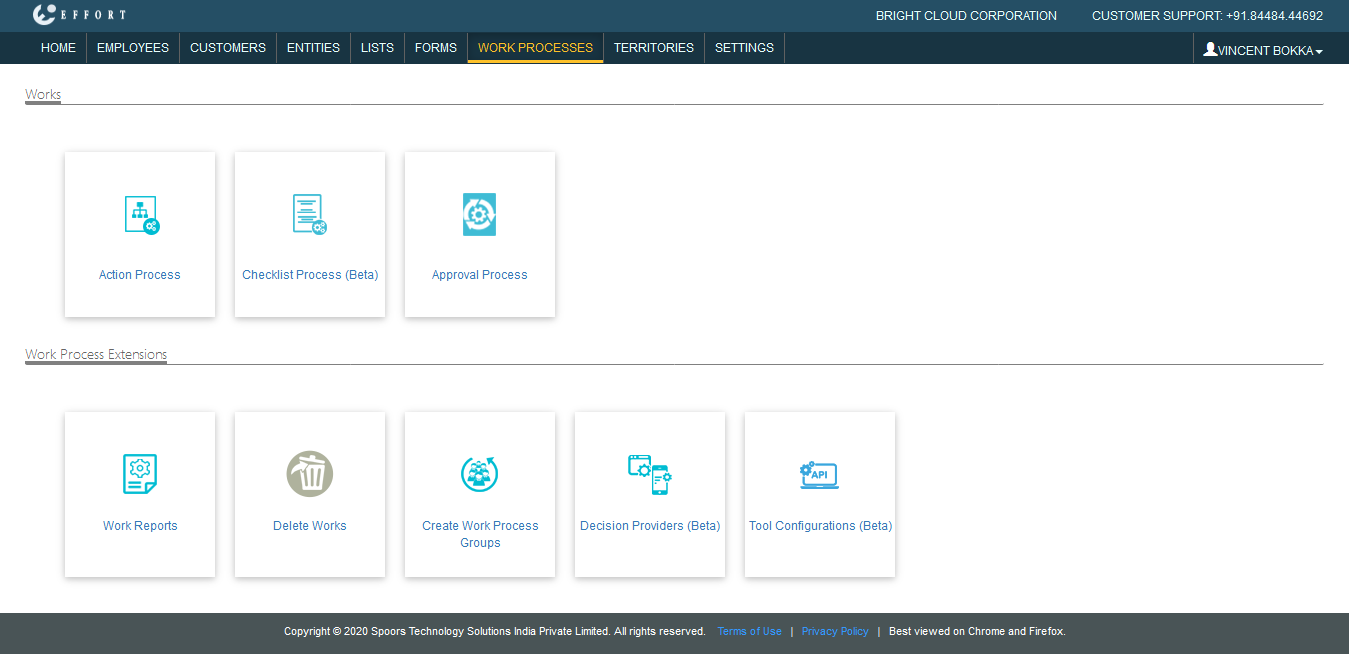
The Action Process page appears.
-
Select the <Work Processes> card.
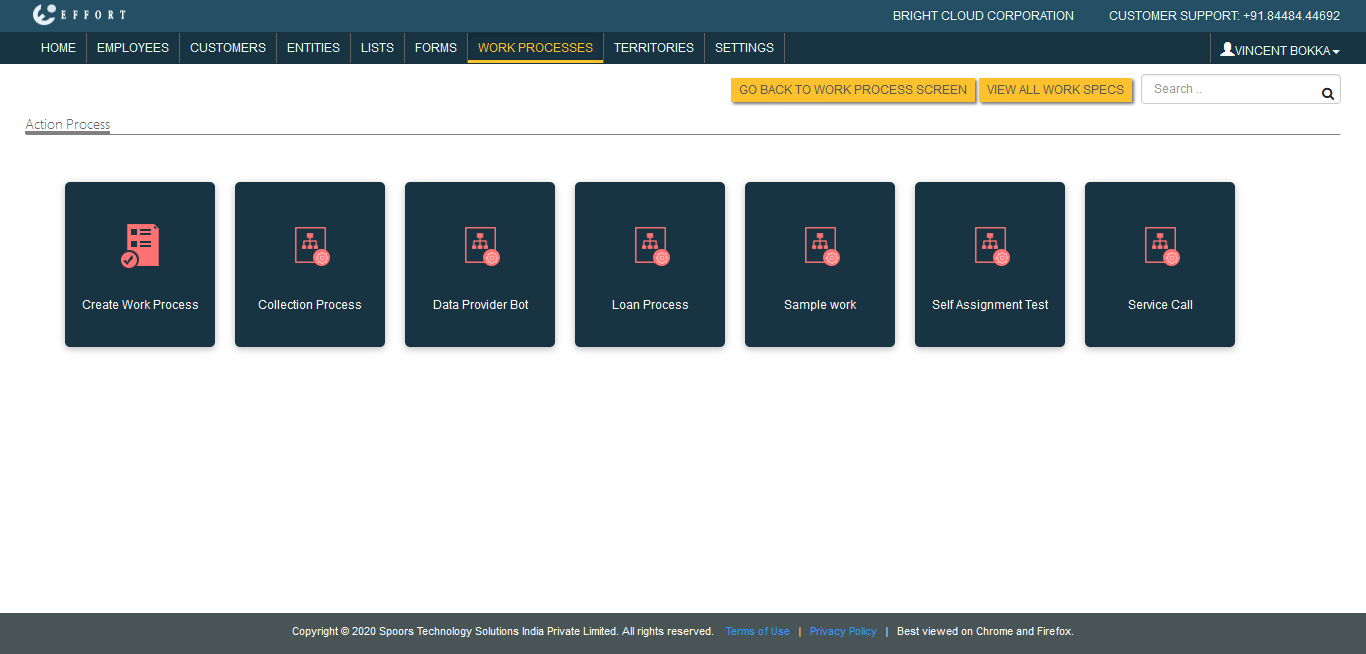
In the <work process name> Actions page appears.
- Scroll down to the Auto Fill section.
-
Click Update Work card.
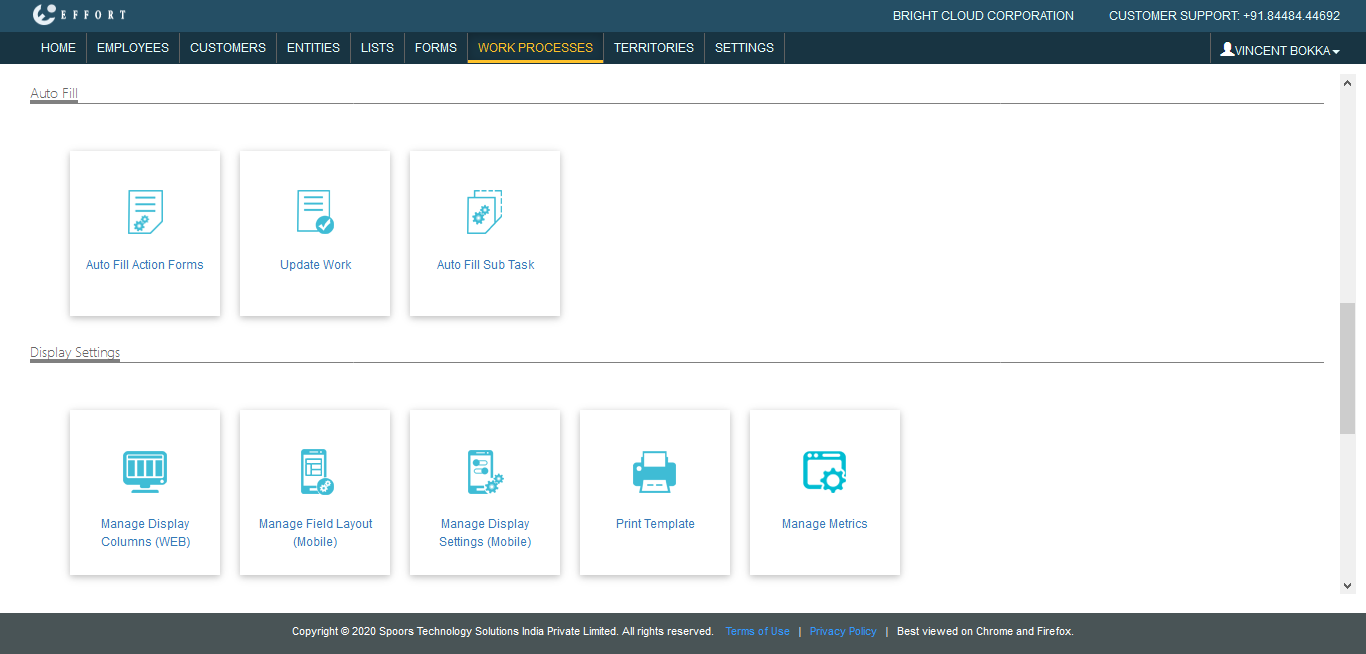
The Update Work page appears
-
Click the Actions icon.

The Auto fill work fields from form pop-up window appears.
-
Enable the check box on the top of the page to view the fields below.

- Select the fields from the Form Submission Fields dropdown list.
- Optional:
Disable the Allow Null checkbox to allow the empty
field.

- Click Save or Update.
